Currency
Currency
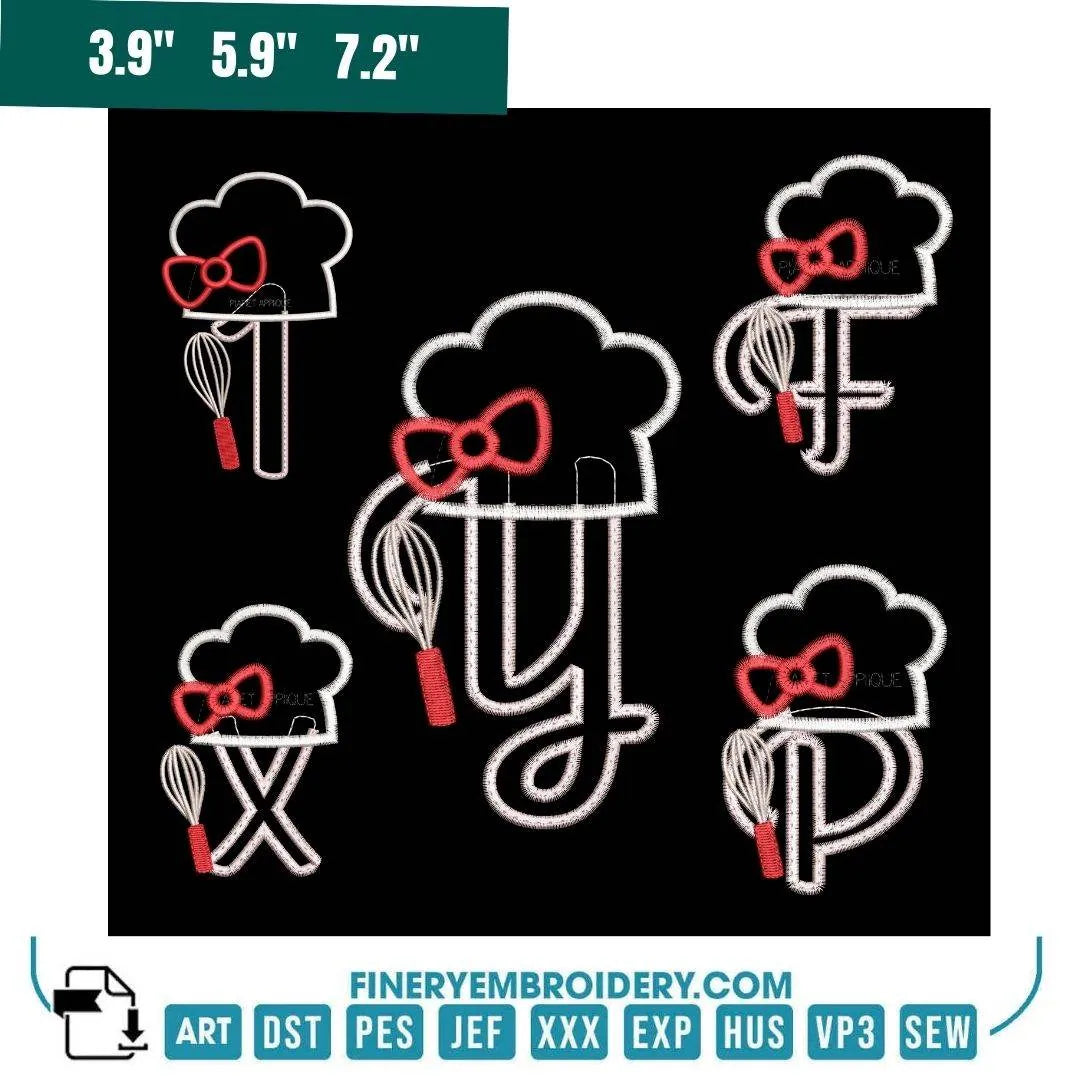

INSTANT DOWNLOAD
Chef Hat Alphabet Embroidery Pack – Playful Cooking-Themed Monogram Letters with Whisk & Bow
- €2.49 EUR
- €2.49 EUR
- Unit price
- / per
Formats : DST, PES, JEF, XXX, EXP, HUS, VP3, SEW.
Description
xUnleash your creativity in the kitchen with our Chef Hat Alphabet Embroidery Pack, combining playful design and professional quality for culinary enthusiasts!
Introducing the Chef Hat Alphabet Embroidery Pack – a delightful collection of playful cooking-themed monogram letters, each adorned with a charming chef's hat, a vibrant red bow, and a whisk. Perfect for those who love to celebrate their passion for cooking, this pack adds a unique character to any embroidery project!
Why You'll Love This Design
This design not only captures the essence of culinary art but also provides you with the ability to personalize your creations. Each letter is crafted with precision, ensuring an elegant finish that enhances your projects, making them truly one-of-a-kind. With sizes ranging from 3.9" to 7.2", you'll have the perfect fit for any application.
Creative Applications
With the Chef Hat Alphabet Embroidery Pack, your possibilities are endless! Transform kitchen decor, aprons, chef jackets, and gifts for food lovers into something extraordinary. Whether you're making a personalized apron for a friend or designing a welcoming kitchen space, these letters will bring a cheerful, foodie vibe to your projects.
Digitized for Passionate Embroiderers
As passionate embroiderers ourselves, we understand the need for quality and compatibility. That’s why our designs are available in various formats like ART, DST, PES, and more, ensuring that every embroiderer's machine can easily utilize them. We take great pride in creating designs that not only look good but also work seamlessly every time you create.
- Perfect for personalizing kitchen-themed items and gifts.
- Available in multiple formats for all major embroidery machines.
- Crafted with care to ensure clarity and elegance in every project.
Transfer Instructions
xAfter purchasing an embroidery design and downloading it, the file will likely end up in your Downloads folder. You can leave it there.
The file you download is usually in ZIP format. If you're not familiar with ZIP files, they're essentially compressed packages containing multiple files. To access the contents, you need to "unzip" the file first. Your embroidery machine won't be able to read the ZIP file until it's unzipped!
Unzipping a ZIP file is straightforward. On a Mac, ZIP file extraction is built-in. Just double-click the ZIP file, and a folder will be created with all the contents inside. On a PC, try double-clicking the ZIP file. You'll likely be prompted to extract the files. Once confirmed, a folder will be created with the contents inside. If nothing happens when you double-click the zip file, you may need to install a zip file extractor program.
Once you've extracted the ZIP file and started exploring the folders, you'll notice different files formats in each folder. This is because we offer designs in various formats to accommodate different embroidery machines. You'll need to locate the files compatible with your embroidery machine.
After unzipping the file, you can move the files to your hard drive or flash drive.
To transfer the embroidery design to the flash drive, you'll first need to locate the flash drive. When you plug it into your computer, it appears as another hard drive. On a PC, look under "My Computer" to find it listed. On a Mac, you'll see the flash drive listed as a location on the left-hand side of the Finder window. Simply drag and drop the embroidery files you need onto the flash drive.
Legal Notice
x- The logo and artwork you are about to download, when associated with a copyrighted brand, are the intellectual property of the copyright and/or trademark holder. They are provided for lawful use only, under the condition that you obtain express permission from the copyright and/or trademark holder. By proceeding, you acknowledge and accept these terms of use, agreeing that such designs will be used exclusively for non-commercial purposes and in compliance with the DMCA of 1998. Using or reproducing copyrighted brand designs without proper authorization constitutes a violation of international copyright and trademark laws, which may result in financial and criminal penalties.
- Designs not inspired by an official brand are not subject to these restrictions.
Tips for Best Results
x- Test Stitch First: Always run a test on scrap fabric before applying the design to your final project.
- Use the Right Stabilizer: Choose stabilizers according to fabric type—tear-away for cotton, cut-away for knits, water-soluble for delicate fabrics.
- Adjust Machine Tension: Verify thread tension settings on your machine, especially for metallic or fine threads.
- Mind Your Hooping: Make sure the fabric is hooped tight and flat to avoid misalignment or puckering.
- File Format Compatibility: Be sure to use the correct format for your machine (PES, DST, JEF, etc.).
Need help? Contact us anytime for stitching advice or compatibility questions — we’re here to help!
Frequently bought together
- €2.49 EUR
- €2.49 EUR
- Unit price
- / per
- €2.49 EUR
- €2.49 EUR
- Unit price
- / per
- €2.49 EUR
- €2.49 EUR
- Unit price
- / per
- €2.49 EUR
- €2.49 EUR
- Unit price
- / per
- €2.49 EUR
- €2.49 EUR
- Unit price
- / per
- Choosing a selection results in a full page refresh.