Currency
Currency
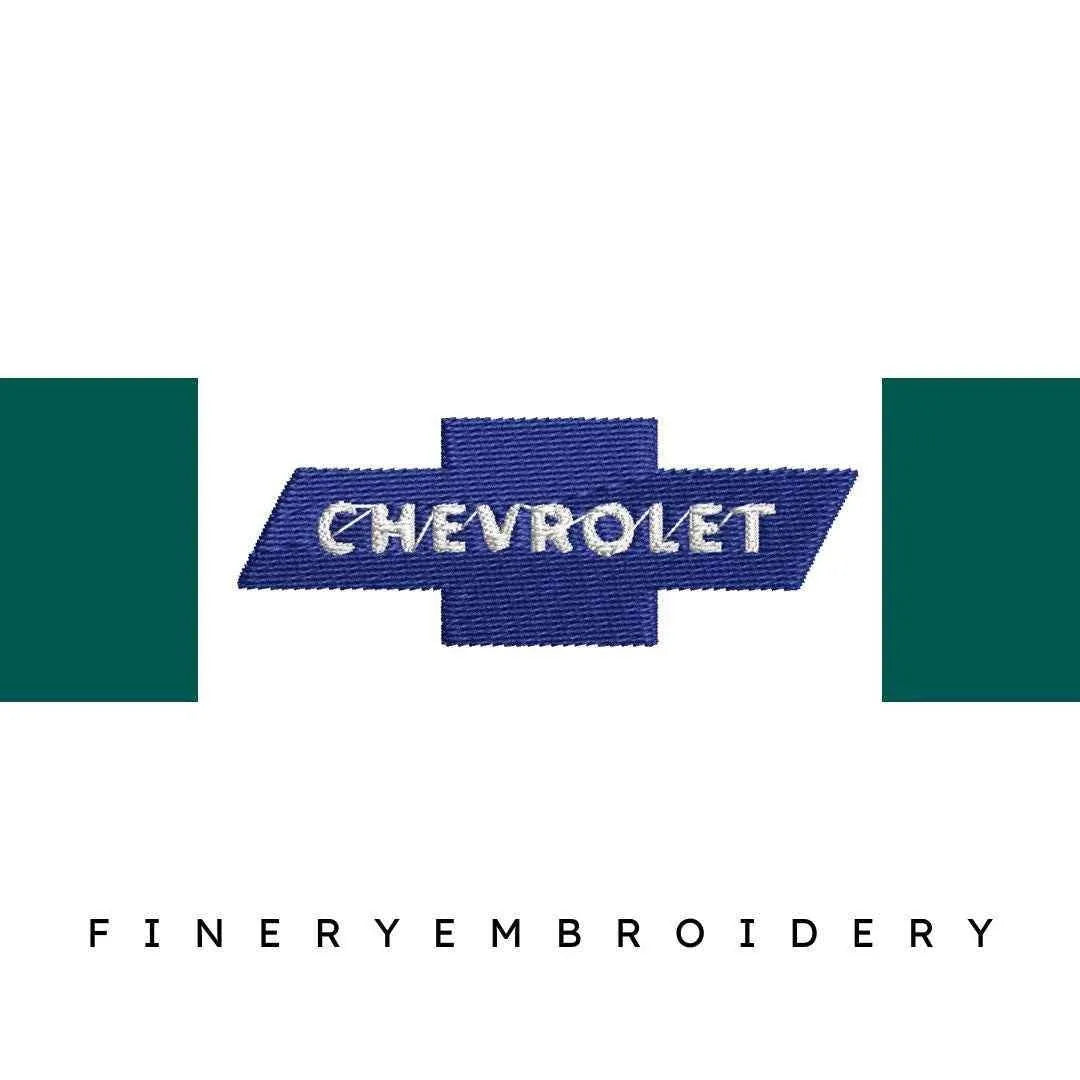

INSTANT DOWNLOAD
Chevrolet 12 - Embroidery Design
- €1.49 EUR
- €1.49 EUR
- Unit price
- / per
Formats : DST, PES, JEF, XXX, EXP, HUS, VP3, SEW.
Description
xUnleash your creativity with the Chevrolet 12 - Embroidery Design, where automotive passion meets exquisite craftsmanship!
Introducing the Chevrolet 12 - Embroidery Design, a luxurious addition to any embroidery enthusiast's collection. This design pays homage to the iconic Chevrolet brand while providing you with a unique and stylish touch for your projects. Each model showcases the elegance and high quality that Chevrolet is known for, perfect for showcasing your love for cars through your embroidery.
Why You'll Love This Design
The Chevrolet 12 design captures the spirit of one of the most beloved automotive brands with precision and elegance. Each of the 12 different models is crafted with meticulous attention to detail, ensuring that your creations will shine with authenticity and style.
Creative Applications
This versatile design is ideal for a variety of projects ranging from jackets and caps to bags and home decor. Whether you want to create personalized gifts for car enthusiasts or unique pieces for your own wardrobe, the Chevrolet 12 - Embroidery Design allows your imagination to flourish.
Digitized for Passionate Embroiderers
At our studio, we believe in creating designs that inspire. We have a passion for automotive history, and we poured our heart into digitizing this collection. It’s perfect whether you're a seasoned pro or just starting. We’ve ensured that each model integrates seamlessly with your favorite embroidery machines, making your experience enjoyable and fulfilling.
- Includes 12 unique Chevrolet models, each measuring 81.9mm x 29.8mm (3.22 inches x 1.17 inches).
- Comes with a variety of formats (DST, JEF, PES, and more) for ultimate compatibility with your embroidery machine.
- Perfect for creating standout pieces that celebrate your love for the Chevrolet brand.
Transfer Instructions
xAfter purchasing an embroidery design and downloading it, the file will likely end up in your Downloads folder. You can leave it there.
The file you download is usually in ZIP format. If you're not familiar with ZIP files, they're essentially compressed packages containing multiple files. To access the contents, you need to "unzip" the file first. Your embroidery machine won't be able to read the ZIP file until it's unzipped!
Unzipping a ZIP file is straightforward. On a Mac, ZIP file extraction is built-in. Just double-click the ZIP file, and a folder will be created with all the contents inside. On a PC, try double-clicking the ZIP file. You'll likely be prompted to extract the files. Once confirmed, a folder will be created with the contents inside. If nothing happens when you double-click the zip file, you may need to install a zip file extractor program.
Once you've extracted the ZIP file and started exploring the folders, you'll notice different files formats in each folder. This is because we offer designs in various formats to accommodate different embroidery machines. You'll need to locate the files compatible with your embroidery machine.
After unzipping the file, you can move the files to your hard drive or flash drive.
To transfer the embroidery design to the flash drive, you'll first need to locate the flash drive. When you plug it into your computer, it appears as another hard drive. On a PC, look under "My Computer" to find it listed. On a Mac, you'll see the flash drive listed as a location on the left-hand side of the Finder window. Simply drag and drop the embroidery files you need onto the flash drive.
Legal Notice
x- The logo and artwork you are about to download, when associated with a copyrighted brand, are the intellectual property of the copyright and/or trademark holder. They are provided for lawful use only, under the condition that you obtain express permission from the copyright and/or trademark holder. By proceeding, you acknowledge and accept these terms of use, agreeing that such designs will be used exclusively for non-commercial purposes and in compliance with the DMCA of 1998. Using or reproducing copyrighted brand designs without proper authorization constitutes a violation of international copyright and trademark laws, which may result in financial and criminal penalties.
- Designs not inspired by an official brand are not subject to these restrictions.
Tips for Best Results
x- Test Stitch First: Always run a test on scrap fabric before applying the design to your final project.
- Use the Right Stabilizer: Choose stabilizers according to fabric type—tear-away for cotton, cut-away for knits, water-soluble for delicate fabrics.
- Adjust Machine Tension: Verify thread tension settings on your machine, especially for metallic or fine threads.
- Mind Your Hooping: Make sure the fabric is hooped tight and flat to avoid misalignment or puckering.
- File Format Compatibility: Be sure to use the correct format for your machine (PES, DST, JEF, etc.).
Need help? Contact us anytime for stitching advice or compatibility questions — we’re here to help!
Frequently bought together
- €1.49 EUR
- €1.49 EUR
- Unit price
- / per
- €1.49 EUR
- €1.49 EUR
- Unit price
- / per
- €1.49 EUR
- €1.49 EUR
- Unit price
- / per
- €1.49 EUR
- €1.49 EUR
- Unit price
- / per
- €1.49 EUR
- €1.49 EUR
- Unit price
- / per
- Choosing a selection results in a full page refresh.