Currency
Currency
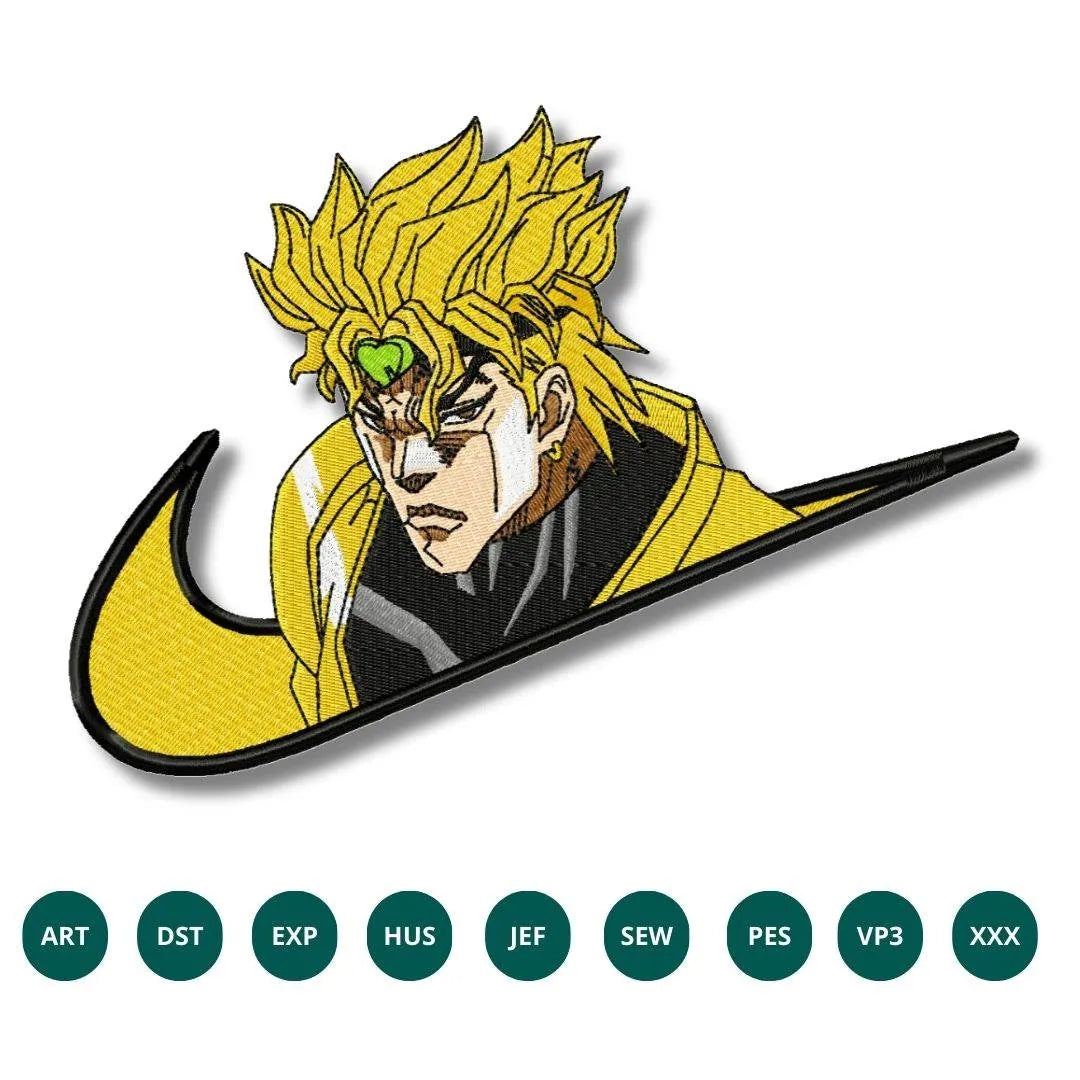

INSTANT DOWNLOAD
Dio Brando Nike Swoosh Embroidery Design – JoJo’s Bizarre Adventure
- €2.49 EUR
- €2.49 EUR
- Unit price
- / per
Formats : DST, PES, JEF, XXX, EXP, HUS, VP3, SEW.
Description
xTransform your projects into works of art with our Dio Brando Nike Swoosh Embroidery Design – a must-have for all JoJo's Bizarre Adventure fans!
Say hello to your new favorite embroidery design – the Dio Brando Nike Swoosh Embroidery Design – JoJo’s Bizarre Adventure. Perfect for adding a unique twist to your projects, this design will elevate your garments, bags, and home decor with its bold character. Imagine how amazing it would look on your custom apparel or accessories!
Why You'll Love This Design
This design captures the essence of Dio Brando’s charismatic persona while blending seamlessly with the iconic Nike swoosh. It's not just an embroidery design; it's a statement piece that shows off your love for anime and creativity. Ideal for both beginners and seasoned embroiderers, this design is bound to impress.
Creative Applications
The versatility of this design knows no bounds! Use it on canvas pouches, jackets, or even as a standout feature on denim. We’ve seen this design transform ordinary items into extraordinary conversation starters. Just picture a backpack adorned with this striking design – it’s sure to make heads turn!
Digitized for Passionate Embroiderers
At our studio, we take pride in creating high-quality, digitized embroidery files. We recall a time when we tested this design on a simple tote bag; the result was astonishing! It quickly became the go-to accessory among our friends. This design is crafted for those who live and breathe embroidery, making it an essential addition to your collection.
- Instant digital download for immediate creativity.
- Clean, high-quality embroidery for stunning results.
- Compatible with major embroidery machines for hassle-free use.
Transfer Instructions
xAfter purchasing an embroidery design and downloading it, the file will likely end up in your Downloads folder. You can leave it there.
The file you download is usually in ZIP format. If you're not familiar with ZIP files, they're essentially compressed packages containing multiple files. To access the contents, you need to "unzip" the file first. Your embroidery machine won't be able to read the ZIP file until it's unzipped!
Unzipping a ZIP file is straightforward. On a Mac, ZIP file extraction is built-in. Just double-click the ZIP file, and a folder will be created with all the contents inside. On a PC, try double-clicking the ZIP file. You'll likely be prompted to extract the files. Once confirmed, a folder will be created with the contents inside. If nothing happens when you double-click the zip file, you may need to install a zip file extractor program.
Once you've extracted the ZIP file and started exploring the folders, you'll notice different files formats in each folder. This is because we offer designs in various formats to accommodate different embroidery machines. You'll need to locate the files compatible with your embroidery machine.
After unzipping the file, you can move the files to your hard drive or flash drive.
To transfer the embroidery design to the flash drive, you'll first need to locate the flash drive. When you plug it into your computer, it appears as another hard drive. On a PC, look under "My Computer" to find it listed. On a Mac, you'll see the flash drive listed as a location on the left-hand side of the Finder window. Simply drag and drop the embroidery files you need onto the flash drive.
Legal Notice
x- The logo and artwork you are about to download, when associated with a copyrighted brand, are the intellectual property of the copyright and/or trademark holder. They are provided for lawful use only, under the condition that you obtain express permission from the copyright and/or trademark holder. By proceeding, you acknowledge and accept these terms of use, agreeing that such designs will be used exclusively for non-commercial purposes and in compliance with the DMCA of 1998. Using or reproducing copyrighted brand designs without proper authorization constitutes a violation of international copyright and trademark laws, which may result in financial and criminal penalties.
- Designs not inspired by an official brand are not subject to these restrictions.
Tips for Best Results
x- Test Stitch First: Always run a test on scrap fabric before applying the design to your final project.
- Use the Right Stabilizer: Choose stabilizers according to fabric type—tear-away for cotton, cut-away for knits, water-soluble for delicate fabrics.
- Adjust Machine Tension: Verify thread tension settings on your machine, especially for metallic or fine threads.
- Mind Your Hooping: Make sure the fabric is hooped tight and flat to avoid misalignment or puckering.
- File Format Compatibility: Be sure to use the correct format for your machine (PES, DST, JEF, etc.).
Need help? Contact us anytime for stitching advice or compatibility questions — we’re here to help!
Frequently bought together
- €2.49 EUR
- €2.49 EUR
- Unit price
- / per
- €2.49 EUR
- €2.49 EUR
- Unit price
- / per
- €2.49 EUR
- €2.49 EUR
- Unit price
- / per
- €2.49 EUR
- €2.49 EUR
- Unit price
- / per
- €2.49 EUR
- €2.49 EUR
- Unit price
- / per
- Choosing a selection results in a full page refresh.