Currency
Currency
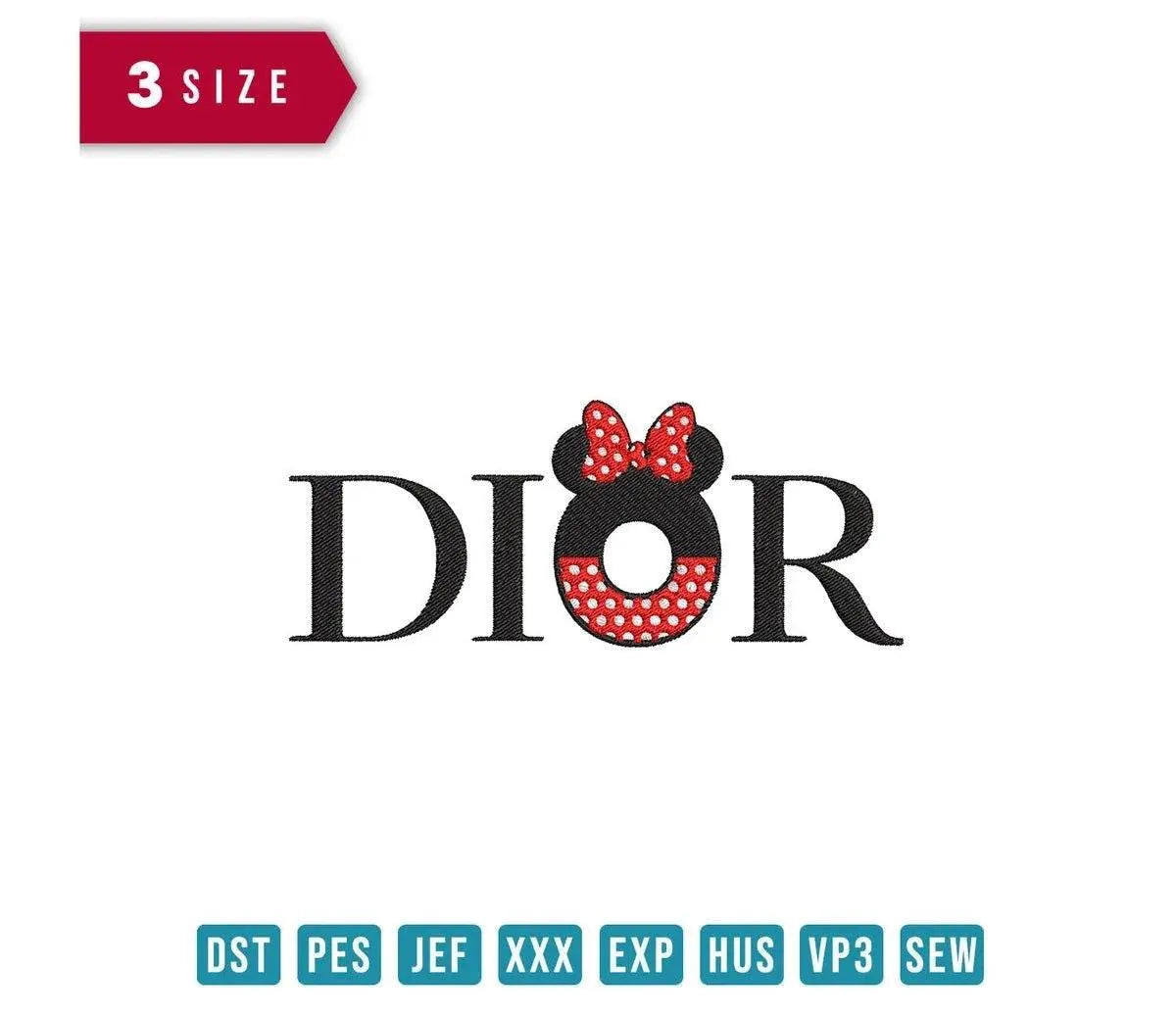



INSTANT DOWNLOAD
Dior Minnie Letter - Embroidery Design
- €2.49 EUR
- €2.49 EUR
- Unit price
- / per
Formats : DST, PES, JEF, XXX, EXP, HUS, VP3, SEW.
Description
xTransform your projects with a luxurious touch and playful nostalgia using our Dior Minnie Letter Embroidery Design!
Introducing the Dior Minnie Letter Embroidery Design, where high fashion meets whimsical charm! This stunning embroidery motif seamlessly marries the elegance of Dior with the delightful essence of Minnie Mouse. Perfect for those who appreciate a blend of sophistication and childhood joy, this design is ideal for personalizing clothing, accessories, and unique decor items.
Why You'll Love This Design
The Dior Minnie Letter design uniquely captures the essence of luxury, making it a must-have for any embroidery enthusiast. With its intricate details and elegant flair, this design transforms ordinary items into chic statements that reflect your creative style. It’s not just an embroidery design; it’s a celebration of fashion and fun!
Creative Applications
Let your imagination run wild with the versatility of the Dior Minnie Letter Embroidery Design! Whether you're personalizing a trendy bag, creating adorable children's wear, or enhancing home decor, this design adds an exquisite touch. It’s perfect for crafting unique gifts that will leave a lasting impression on friends and family.
Digitized for Passionate Embroiderers
At FineryEmbroidery, we understand the joy of creating with precision. That’s why we’ve meticulously digitized the Dior Minnie Letter design for flawless execution on a variety of embroidery machines. We believe in empowering our creative community, and we can't wait to see how you bring this enchanting design to life!
- Available for instant download and compatible with most embroidery machines.
- Multiple sizes to cater to various creative needs: - DIORML98: 98.4 mm x 39.6 mm (3.87" x 1.56") - 9,488 stitches - DIORML105: 105.4 mm x 42.4 mm (4.15" x 1.67") - 10,148 stitches - DIORML125: 125.4 mm x 50.4 mm (4.94" x 1.98") - 12,361 stitches - DIORML155: 155.4 mm x 62.4 mm (6.12" x 2.46") - 15,889 stitches
- Formats included with your download: DST, JEF, SEW, EXP, PES, VP3, HUS, XXX.
Transfer Instructions
xAfter purchasing an embroidery design and downloading it, the file will likely end up in your Downloads folder. You can leave it there.
The file you download is usually in ZIP format. If you're not familiar with ZIP files, they're essentially compressed packages containing multiple files. To access the contents, you need to "unzip" the file first. Your embroidery machine won't be able to read the ZIP file until it's unzipped!
Unzipping a ZIP file is straightforward. On a Mac, ZIP file extraction is built-in. Just double-click the ZIP file, and a folder will be created with all the contents inside. On a PC, try double-clicking the ZIP file. You'll likely be prompted to extract the files. Once confirmed, a folder will be created with the contents inside. If nothing happens when you double-click the zip file, you may need to install a zip file extractor program.
Once you've extracted the ZIP file and started exploring the folders, you'll notice different files formats in each folder. This is because we offer designs in various formats to accommodate different embroidery machines. You'll need to locate the files compatible with your embroidery machine.
After unzipping the file, you can move the files to your hard drive or flash drive.
To transfer the embroidery design to the flash drive, you'll first need to locate the flash drive. When you plug it into your computer, it appears as another hard drive. On a PC, look under "My Computer" to find it listed. On a Mac, you'll see the flash drive listed as a location on the left-hand side of the Finder window. Simply drag and drop the embroidery files you need onto the flash drive.
Legal Notice
x- The logo and artwork you are about to download, when associated with a copyrighted brand, are the intellectual property of the copyright and/or trademark holder. They are provided for lawful use only, under the condition that you obtain express permission from the copyright and/or trademark holder. By proceeding, you acknowledge and accept these terms of use, agreeing that such designs will be used exclusively for non-commercial purposes and in compliance with the DMCA of 1998. Using or reproducing copyrighted brand designs without proper authorization constitutes a violation of international copyright and trademark laws, which may result in financial and criminal penalties.
- Designs not inspired by an official brand are not subject to these restrictions.
Tips for Best Results
x- Test Stitch First: Always run a test on scrap fabric before applying the design to your final project.
- Use the Right Stabilizer: Choose stabilizers according to fabric type—tear-away for cotton, cut-away for knits, water-soluble for delicate fabrics.
- Adjust Machine Tension: Verify thread tension settings on your machine, especially for metallic or fine threads.
- Mind Your Hooping: Make sure the fabric is hooped tight and flat to avoid misalignment or puckering.
- File Format Compatibility: Be sure to use the correct format for your machine (PES, DST, JEF, etc.).
Need help? Contact us anytime for stitching advice or compatibility questions — we’re here to help!
Frequently bought together
- €2.49 EUR
- €2.49 EUR
- Unit price
- / per
- €2.49 EUR
- €2.49 EUR
- Unit price
- / per
- €2.49 EUR
- €2.49 EUR
- Unit price
- / per
- €2.49 EUR
- €2.49 EUR
- Unit price
- / per
- €2.49 EUR
- €2.49 EUR
- Unit price
- / per
My son's favorite characters look amazing stitched out.
- Choosing a selection results in a full page refresh.