Currency
Currency
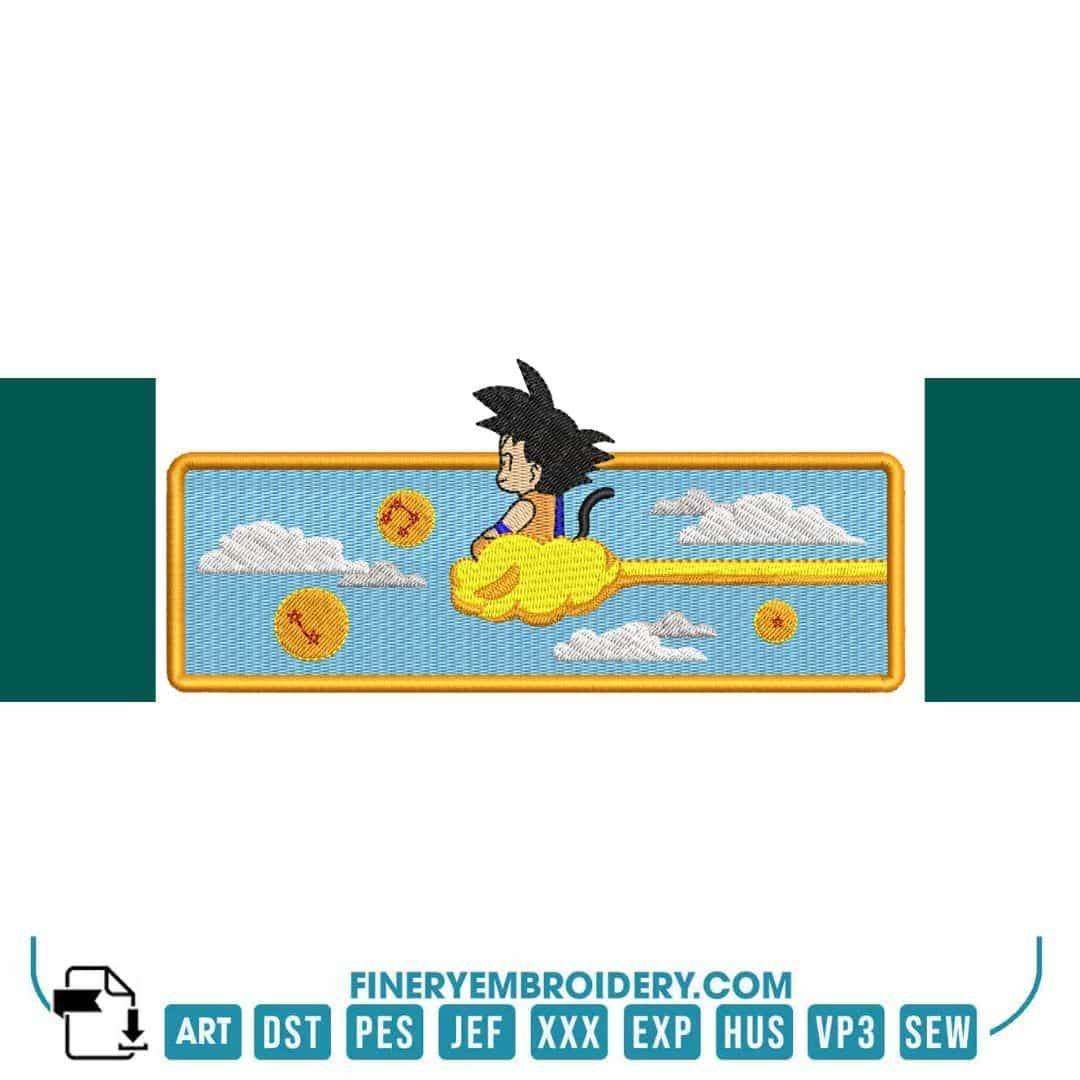

INSTANT DOWNLOAD
Goku Nimbus Cloud - Anime - Embroidery Design
- €2.49 EUR
€1.99 EUR- €2.49 EUR
- Unit price
- / per
Formats : DST, PES, JEF, XXX, EXP, HUS, VP3, SEW.
Description
xTransform your embroidery projects with the enchanting Goku Nimbus Cloud design, where anime flair meets exceptional quality!
Introducing the Goku Nimbus Cloud - Anime - Embroidery Design, a perfect blend of elegance and high-quality artistry that is sure to elevate your creative endeavors. Whether you’re a novice or an experienced embroiderer, this design is crafted to inspire you as you bring your projects to life with precision and style.
Why You'll Love This Design
This exquisite design captures the essence of Goku’s Nimbus Cloud, making it a standout choice for anime fans and embroidery enthusiasts alike. The intricate details and vibrant representation allow you to showcase your love for the iconic series, all while adding a touch of creativity to your projects.
Creative Applications
The versatility of the Goku Nimbus Cloud design opens up a world of creative possibilities! From personalizing your clothing and accessories to enhancing home décor items, this design can effortlessly transform ordinary pieces into extraordinary expressions of fandom. Let your imagination run wild as you explore various ways to incorporate this design into your projects.
Digitized for Passionate Embroiderers
At our studio, we understand the joy of seeing a design come to life. We poured our hearts into digitizing the Goku Nimbus Cloud to ensure precision and clarity, allowing you to achieve beautiful results every time. We take pride in crafting designs that resonate with fellow embroiderers, making your creative journey as fulfilling as the final product.
- Dimensions: 175.6 mm x 79.1 mm (7 x 3 inches)
- Stitch Count: 28,620 across multiple formats including DST, ART, PES, and more
- Perfect for adding a unique touch to any anime-inspired project!
Transfer Instructions
xAfter purchasing an embroidery design and downloading it, the file will likely end up in your Downloads folder. You can leave it there.
The file you download is usually in ZIP format. If you're not familiar with ZIP files, they're essentially compressed packages containing multiple files. To access the contents, you need to "unzip" the file first. Your embroidery machine won't be able to read the ZIP file until it's unzipped!
Unzipping a ZIP file is straightforward. On a Mac, ZIP file extraction is built-in. Just double-click the ZIP file, and a folder will be created with all the contents inside. On a PC, try double-clicking the ZIP file. You'll likely be prompted to extract the files. Once confirmed, a folder will be created with the contents inside. If nothing happens when you double-click the zip file, you may need to install a zip file extractor program.
Once you've extracted the ZIP file and started exploring the folders, you'll notice different files formats in each folder. This is because we offer designs in various formats to accommodate different embroidery machines. You'll need to locate the files compatible with your embroidery machine.
After unzipping the file, you can move the files to your hard drive or flash drive.
To transfer the embroidery design to the flash drive, you'll first need to locate the flash drive. When you plug it into your computer, it appears as another hard drive. On a PC, look under "My Computer" to find it listed. On a Mac, you'll see the flash drive listed as a location on the left-hand side of the Finder window. Simply drag and drop the embroidery files you need onto the flash drive.
Legal Notice
x- The logo and artwork you are about to download, when associated with a copyrighted brand, are the intellectual property of the copyright and/or trademark holder. They are provided for lawful use only, under the condition that you obtain express permission from the copyright and/or trademark holder. By proceeding, you acknowledge and accept these terms of use, agreeing that such designs will be used exclusively for non-commercial purposes and in compliance with the DMCA of 1998. Using or reproducing copyrighted brand designs without proper authorization constitutes a violation of international copyright and trademark laws, which may result in financial and criminal penalties.
- Designs not inspired by an official brand are not subject to these restrictions.
Tips for Best Results
x- Test Stitch First: Always run a test on scrap fabric before applying the design to your final project.
- Use the Right Stabilizer: Choose stabilizers according to fabric type—tear-away for cotton, cut-away for knits, water-soluble for delicate fabrics.
- Adjust Machine Tension: Verify thread tension settings on your machine, especially for metallic or fine threads.
- Mind Your Hooping: Make sure the fabric is hooped tight and flat to avoid misalignment or puckering.
- File Format Compatibility: Be sure to use the correct format for your machine (PES, DST, JEF, etc.).
Need help? Contact us anytime for stitching advice or compatibility questions — we’re here to help!
Frequently bought together
- €2.49 EUR
€1.99 EUR- €2.49 EUR
- Unit price
- / per
- €2.49 EUR
€1.99 EUR- €2.49 EUR
- Unit price
- / per
- €2.49 EUR
€1.99 EUR- €2.49 EUR
- Unit price
- / per
- €2.49 EUR
€1.99 EUR- €2.49 EUR
- Unit price
- / per
- €2.49 EUR
€1.99 EUR- €2.49 EUR
- Unit price
- / per
- Choosing a selection results in a full page refresh.