Currency
Currency
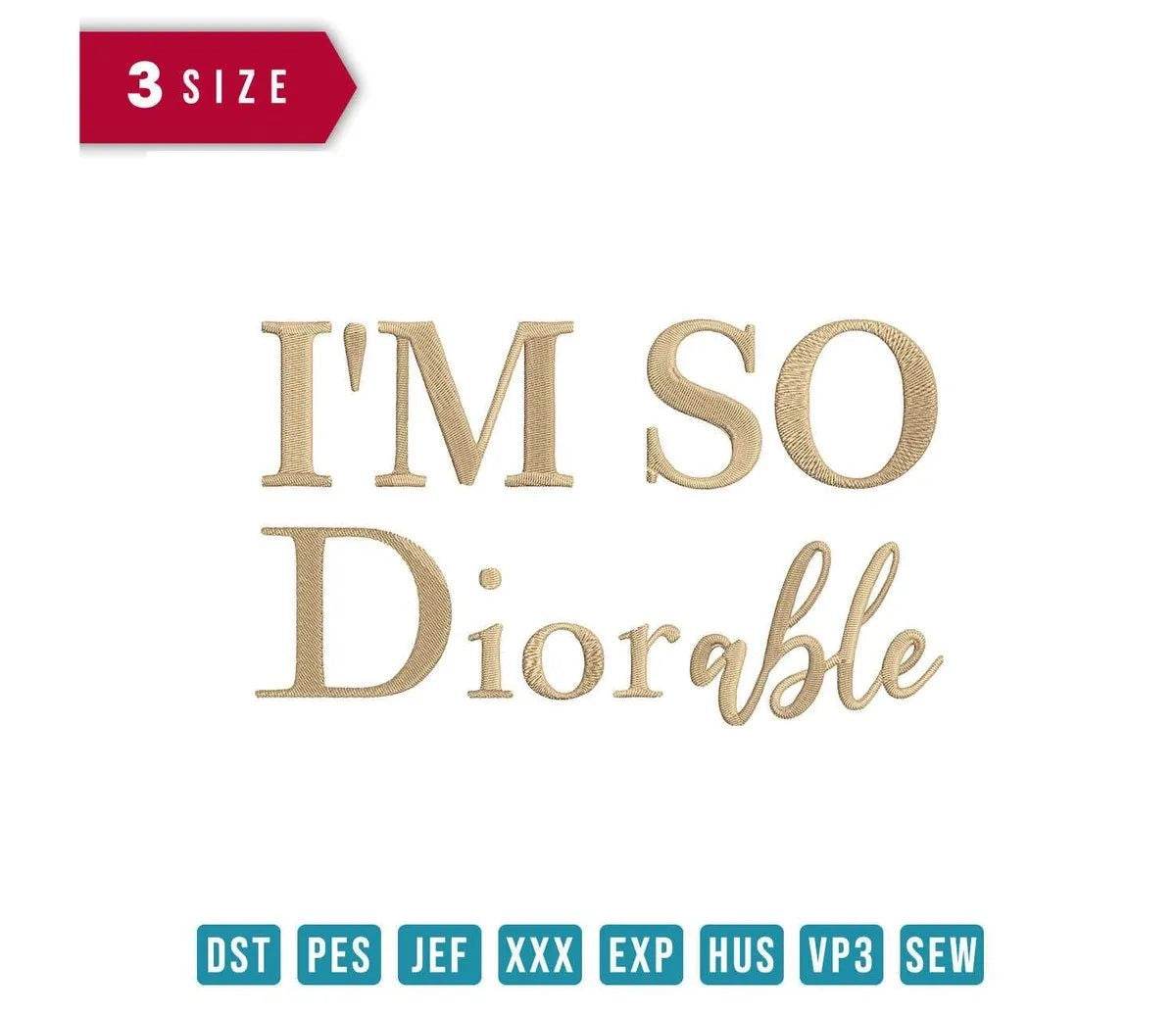






INSTANT DOWNLOAD
I'm So Dior-able - Embroidery Design
- €2.49 EUR
- €2.49 EUR
- Unit price
- / per
Formats : DST, PES, JEF, XXX, EXP, HUS, VP3, SEW.
Description
xTransform your wardrobe and home décor with the exquisite "I'm So Dior-able" Embroidery Design – where elegance meets playful charm!
Introducing the "I'm So Dior-able" Embroidery Design. This chic, text-based design is inspired by the luxury of the iconic Dior brand, enriching your creations with a touch of haute couture. Whether you’re enhancing your favorite clothing or creating unique home accessories, this design adds a fashionable flair that is sure to impress.
Why You'll Love This Design
You'll adore the sophisticated charm of the "I'm So Dior-able" design. With its delightful phrase, it captures the essence of fashion-forward thinking. The intricate details showcase a refined aesthetic, making it perfect for those who appreciate elegance with a whimsical twist. Elevate your projects with this unique motif that radiates style!
Creative Applications
This versatile embroidery design opens up a world of creative possibilities. Use it to personalize trendy apparel, create bespoke gifts, or enhance home décor items. From chic tote bags to stylish throw pillows, the possibilities are endless with this design. Your creations will not only stand out but also express your personal style beautifully.
Digitized for Passionate Embroiderers
At FineryEmbroidery, we understand the dedication that goes into each embroidery project. That's why we’ve meticulously digitized the "I'm So Dior-able" design to ensure exceptional clarity and precision. Each piece is tailored to meet the needs of passionate embroiderers like you. We know how satisfying it is to see your vision come to life with impeccable detail!
- Available in three adaptable sizes for ultimate versatility.
- Compatible with a variety of embroidery machines for easy use.
- Instant digital download – start creating right away!
Transfer Instructions
xAfter purchasing an embroidery design and downloading it, the file will likely end up in your Downloads folder. You can leave it there.
The file you download is usually in ZIP format. If you're not familiar with ZIP files, they're essentially compressed packages containing multiple files. To access the contents, you need to "unzip" the file first. Your embroidery machine won't be able to read the ZIP file until it's unzipped!
Unzipping a ZIP file is straightforward. On a Mac, ZIP file extraction is built-in. Just double-click the ZIP file, and a folder will be created with all the contents inside. On a PC, try double-clicking the ZIP file. You'll likely be prompted to extract the files. Once confirmed, a folder will be created with the contents inside. If nothing happens when you double-click the zip file, you may need to install a zip file extractor program.
Once you've extracted the ZIP file and started exploring the folders, you'll notice different files formats in each folder. This is because we offer designs in various formats to accommodate different embroidery machines. You'll need to locate the files compatible with your embroidery machine.
After unzipping the file, you can move the files to your hard drive or flash drive.
To transfer the embroidery design to the flash drive, you'll first need to locate the flash drive. When you plug it into your computer, it appears as another hard drive. On a PC, look under "My Computer" to find it listed. On a Mac, you'll see the flash drive listed as a location on the left-hand side of the Finder window. Simply drag and drop the embroidery files you need onto the flash drive.
Legal Notice
x- The logo and artwork you are about to download, when associated with a copyrighted brand, are the intellectual property of the copyright and/or trademark holder. They are provided for lawful use only, under the condition that you obtain express permission from the copyright and/or trademark holder. By proceeding, you acknowledge and accept these terms of use, agreeing that such designs will be used exclusively for non-commercial purposes and in compliance with the DMCA of 1998. Using or reproducing copyrighted brand designs without proper authorization constitutes a violation of international copyright and trademark laws, which may result in financial and criminal penalties.
- Designs not inspired by an official brand are not subject to these restrictions.
Tips for Best Results
x- Test Stitch First: Always run a test on scrap fabric before applying the design to your final project.
- Use the Right Stabilizer: Choose stabilizers according to fabric type—tear-away for cotton, cut-away for knits, water-soluble for delicate fabrics.
- Adjust Machine Tension: Verify thread tension settings on your machine, especially for metallic or fine threads.
- Mind Your Hooping: Make sure the fabric is hooped tight and flat to avoid misalignment or puckering.
- File Format Compatibility: Be sure to use the correct format for your machine (PES, DST, JEF, etc.).
Need help? Contact us anytime for stitching advice or compatibility questions — we’re here to help!
Frequently bought together
- €2.49 EUR
- €2.49 EUR
- Unit price
- / per
- €2.49 EUR
- €2.49 EUR
- Unit price
- / per
- €2.49 EUR
- €2.49 EUR
- Unit price
- / per
- €2.49 EUR
- €2.49 EUR
- Unit price
- / per
- €2.49 EUR
- €2.49 EUR
- Unit price
- / per
- Choosing a selection results in a full page refresh.