Currency
Currency
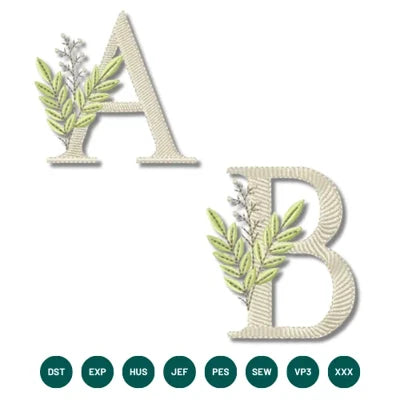


INSTANT DOWNLOAD
Natural Linen Leaf Alphabet Embroidery Set
- €2.49 EUR
- €2.49 EUR
- Unit price
- / per
Formats : DST, PES, JEF, XXX, EXP, HUS, VP3, SEW.
Description
xUnderstated Elegance, Rooted in Nature – The Natural Linen Leaf Alphabet Embroidery Set
The Natural Linen Leaf Alphabet Embroidery Set is a beautifully minimalistic collection that marries the texture of classic serif lettering with the gentle grace of embroidered greenery. Each letter is delicately adorned with soft, organic leaf elements—digitized in earthy tones to emulate the calming simplicity of linen and natural foliage. This timeless design is ideal for refined projects where elegance, harmony, and subtlety matter most.
Stitched in a warm neutral palette—beige lettering paired with laurel green, oak brown, and grass green foliage—each monogram evokes a sense of quiet luxury. The simplicity of this set makes it perfect for minimalist monogramming on linen napkins, sustainable gift wrap, wedding decor, baby bedding, or spa accessories. While light in visual density, the designs are rich in structure, with carefully optimized thread paths and low stop counts to keep the stitching process efficient and clean.
Professionally digitized and extensively tested on a variety of machine types and natural fiber textiles, the Natural Linen Leaf Alphabet Embroidery Set is well-suited for both beginners and seasoned embroiderers. Each letter is provided in multiple sizes, with no more than 2–3 color stops and consistent density mapping, ensuring a polished result from hoop to finish. Whether you're creating bespoke home accessories or branding handmade goods, this set offers a naturally elegant solution that always feels intentional and artisanal.
What’s Included:
- Complete uppercase alphabet A–Z in a clean serif style with integrated leaf detailing
- Multiple sizes included: 8 cm, 10 cm, 12 cm, 13x18 cm, 16x26 cm
- Color palette: 3–4 colors per design (Beige, Laurel Oak, Grass Green)
- Stitch count: ~5,200 to ~14,900 per letter
- Stop count: only 2–3 stops for quick and smooth production
- Compatible formats: DST, EXP, HUS, JEF, PES, SEW, VP3, XXX
Creative Uses:
- Wedding Decor: Add monograms to vow books, table linens, or guest favors
- Home Essentials: Stitch initials onto bath towels, pillowcases, or storage baskets
- Baby & Nursery: Personalize crib sheets, milestone blankets, or swaddles
- Small Business Branding: Add a natural touch to packaging, pouches, or displays
Creative Use Idea: Use the initials from the Natural Linen Leaf Alphabet Embroidery Set to create a monogrammed set of linen napkins for an eco-friendly, garden-inspired wedding table—combining beauty, sustainability, and handmade charm.
The Story Behind the Design
The Natural Linen Leaf Alphabet Embroidery Set was born from a desire to reconnect embroidery with its most authentic roots: nature, fabric, and form. Our lead designer was inspired by a set of vintage linen handkerchiefs adorned with delicate threadwork and decided to reimagine this look for the modern minimalist. The clean serif typeface was selected for its versatility and dignity, while the botanical details were sketched from real pressed leaves and twigs. Each letter was digitized to offer perfect balance—calming to the eye, soft under the fingers, and undeniably timeless in its style. This set speaks to quiet craftsmanship and intentional living, one stitch at a time.
File Formats Supported:
DST, EXP, HUS, JEF, PES, SEW, VP3, XXX
Transfer Instructions
xAfter purchasing an embroidery design and downloading it, the file will likely end up in your Downloads folder. You can leave it there.
The file you download is usually in ZIP format. If you're not familiar with ZIP files, they're essentially compressed packages containing multiple files. To access the contents, you need to "unzip" the file first. Your embroidery machine won't be able to read the ZIP file until it's unzipped!
Unzipping a ZIP file is straightforward. On a Mac, ZIP file extraction is built-in. Just double-click the ZIP file, and a folder will be created with all the contents inside. On a PC, try double-clicking the ZIP file. You'll likely be prompted to extract the files. Once confirmed, a folder will be created with the contents inside. If nothing happens when you double-click the zip file, you may need to install a zip file extractor program.
Once you've extracted the ZIP file and started exploring the folders, you'll notice different files formats in each folder. This is because we offer designs in various formats to accommodate different embroidery machines. You'll need to locate the files compatible with your embroidery machine.
After unzipping the file, you can move the files to your hard drive or flash drive.
To transfer the embroidery design to the flash drive, you'll first need to locate the flash drive. When you plug it into your computer, it appears as another hard drive. On a PC, look under "My Computer" to find it listed. On a Mac, you'll see the flash drive listed as a location on the left-hand side of the Finder window. Simply drag and drop the embroidery files you need onto the flash drive.
Legal Notice
x- The logo and artwork you are about to download, when associated with a copyrighted brand, are the intellectual property of the copyright and/or trademark holder. They are provided for lawful use only, under the condition that you obtain express permission from the copyright and/or trademark holder. By proceeding, you acknowledge and accept these terms of use, agreeing that such designs will be used exclusively for non-commercial purposes and in compliance with the DMCA of 1998. Using or reproducing copyrighted brand designs without proper authorization constitutes a violation of international copyright and trademark laws, which may result in financial and criminal penalties.
- Designs not inspired by an official brand are not subject to these restrictions.
Tips for Best Results
x- Test Stitch First: Always run a test on scrap fabric before applying the design to your final project.
- Use the Right Stabilizer: Choose stabilizers according to fabric type—tear-away for cotton, cut-away for knits, water-soluble for delicate fabrics.
- Adjust Machine Tension: Verify thread tension settings on your machine, especially for metallic or fine threads.
- Mind Your Hooping: Make sure the fabric is hooped tight and flat to avoid misalignment or puckering.
- File Format Compatibility: Be sure to use the correct format for your machine (PES, DST, JEF, etc.).
Need help? Contact us anytime for stitching advice or compatibility questions — we’re here to help!
Frequently bought together
- €2.49 EUR
- €2.49 EUR
- Unit price
- / per
- €2.49 EUR
- €2.49 EUR
- Unit price
- / per
- €2.49 EUR
- €2.49 EUR
- Unit price
- / per
- €2.49 EUR
- €2.49 EUR
- Unit price
- / per
- €2.49 EUR
- €2.49 EUR
- Unit price
- / per
- Choosing a selection results in a full page refresh.