Currency
Currency
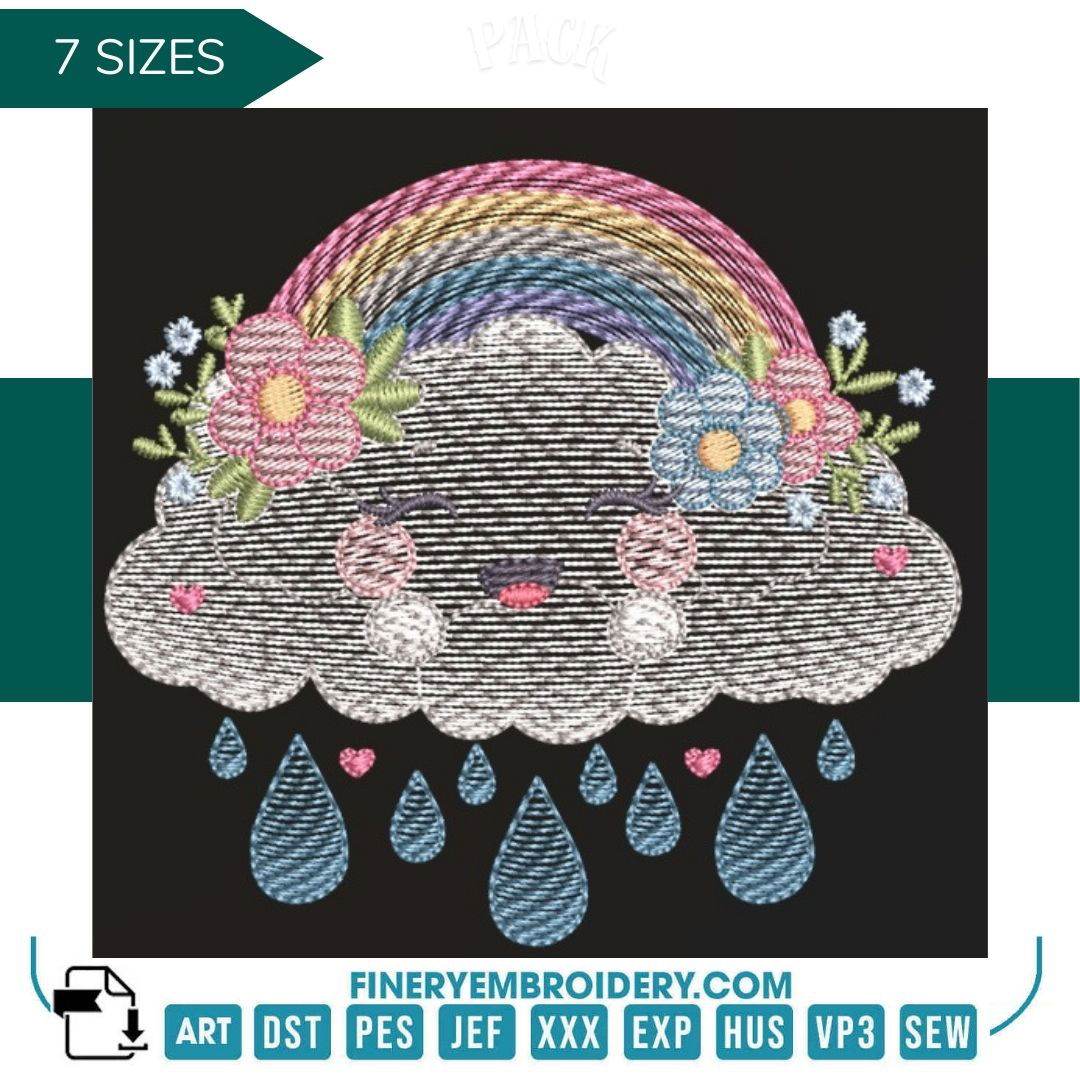


INSTANT DOWNLOAD
Whimsical cloud adorned with colorful rainbows – 7 Sizes
- €1.49 EUR
- €1.49 EUR
- Unit price
- / per
Formats : DST, PES, JEF, XXX, EXP, HUS, VP3, SEW.
Description
xTransform your creativity with our whimsical cloud design, where vibrant rainbows meet elegance in embroidery! Perfectly crafted for every sewing enthusiast!
Introducing our delightful Whimsical Cloud Adorned with Colorful Rainbows – 7 Sizes! This charming embroidery design brings a touch of magic to your projects, featuring lush rainbows and playful clouds that captivate both young and old. Whether you’re a seasoned embroiderer or just starting, this versatile pattern is tailored to inspire and elevate your creative endeavors.
Why You'll Love This Design
This design not only shines with its vibrant colors but also showcases intricate detailing that enhances any fabric it graces. Its enchanting visuals and high-quality execution make it an exceptional choice for creating memorable pieces that spark joy and creativity.
Creative Applications
With this design, the possibilities are endless! From delightful children’s apparel to whimsical home décor, you can bring a smile to anyone’s face. Imagine personalizing gifts or creating unique items that stand out—this design is perfect for any imaginative project!
Digitized for Passionate Embroiderers
At our studio, we understand the love for embroidery and the importance of quality designs. We meticulously digitized this whimsical cloud to ensure it’s not just a piece but a canvas for your creativity. We’ve poured our passion into every detail, resulting in a design that makes embroidery a joyful experience.
- Available in 7 versatile sizes, catering to various project needs.
- Compatible with multiple file formats, ensuring seamless integration.
- Instant download for immediate creativity—no waiting, just creating!
Transfer Instructions
xAfter purchasing an embroidery design and downloading it, the file will likely end up in your Downloads folder. You can leave it there.
The file you download is usually in ZIP format. If you're not familiar with ZIP files, they're essentially compressed packages containing multiple files. To access the contents, you need to "unzip" the file first. Your embroidery machine won't be able to read the ZIP file until it's unzipped!
Unzipping a ZIP file is straightforward. On a Mac, ZIP file extraction is built-in. Just double-click the ZIP file, and a folder will be created with all the contents inside. On a PC, try double-clicking the ZIP file. You'll likely be prompted to extract the files. Once confirmed, a folder will be created with the contents inside. If nothing happens when you double-click the zip file, you may need to install a zip file extractor program.
Once you've extracted the ZIP file and started exploring the folders, you'll notice different files formats in each folder. This is because we offer designs in various formats to accommodate different embroidery machines. You'll need to locate the files compatible with your embroidery machine.
After unzipping the file, you can move the files to your hard drive or flash drive.
To transfer the embroidery design to the flash drive, you'll first need to locate the flash drive. When you plug it into your computer, it appears as another hard drive. On a PC, look under "My Computer" to find it listed. On a Mac, you'll see the flash drive listed as a location on the left-hand side of the Finder window. Simply drag and drop the embroidery files you need onto the flash drive.
Legal Notice
x- The logo and artwork you are about to download, when associated with a copyrighted brand, are the intellectual property of the copyright and/or trademark holder. They are provided for lawful use only, under the condition that you obtain express permission from the copyright and/or trademark holder. By proceeding, you acknowledge and accept these terms of use, agreeing that such designs will be used exclusively for non-commercial purposes and in compliance with the DMCA of 1998. Using or reproducing copyrighted brand designs without proper authorization constitutes a violation of international copyright and trademark laws, which may result in financial and criminal penalties.
- Designs not inspired by an official brand are not subject to these restrictions.
Tips for Best Results
x- Test Stitch First: Always run a test on scrap fabric before applying the design to your final project.
- Use the Right Stabilizer: Choose stabilizers according to fabric type—tear-away for cotton, cut-away for knits, water-soluble for delicate fabrics.
- Adjust Machine Tension: Verify thread tension settings on your machine, especially for metallic or fine threads.
- Mind Your Hooping: Make sure the fabric is hooped tight and flat to avoid misalignment or puckering.
- File Format Compatibility: Be sure to use the correct format for your machine (PES, DST, JEF, etc.).
Need help? Contact us anytime for stitching advice or compatibility questions — we’re here to help!
Frequently bought together
- €1.49 EUR
- €1.49 EUR
- Unit price
- / per
- €1.49 EUR
- €1.49 EUR
- Unit price
- / per
- €1.49 EUR
- €1.49 EUR
- Unit price
- / per
- €1.49 EUR
- €1.49 EUR
- Unit price
- / per
- €1.49 EUR
- €1.49 EUR
- Unit price
- / per
- Choosing a selection results in a full page refresh.