Currency
Currency
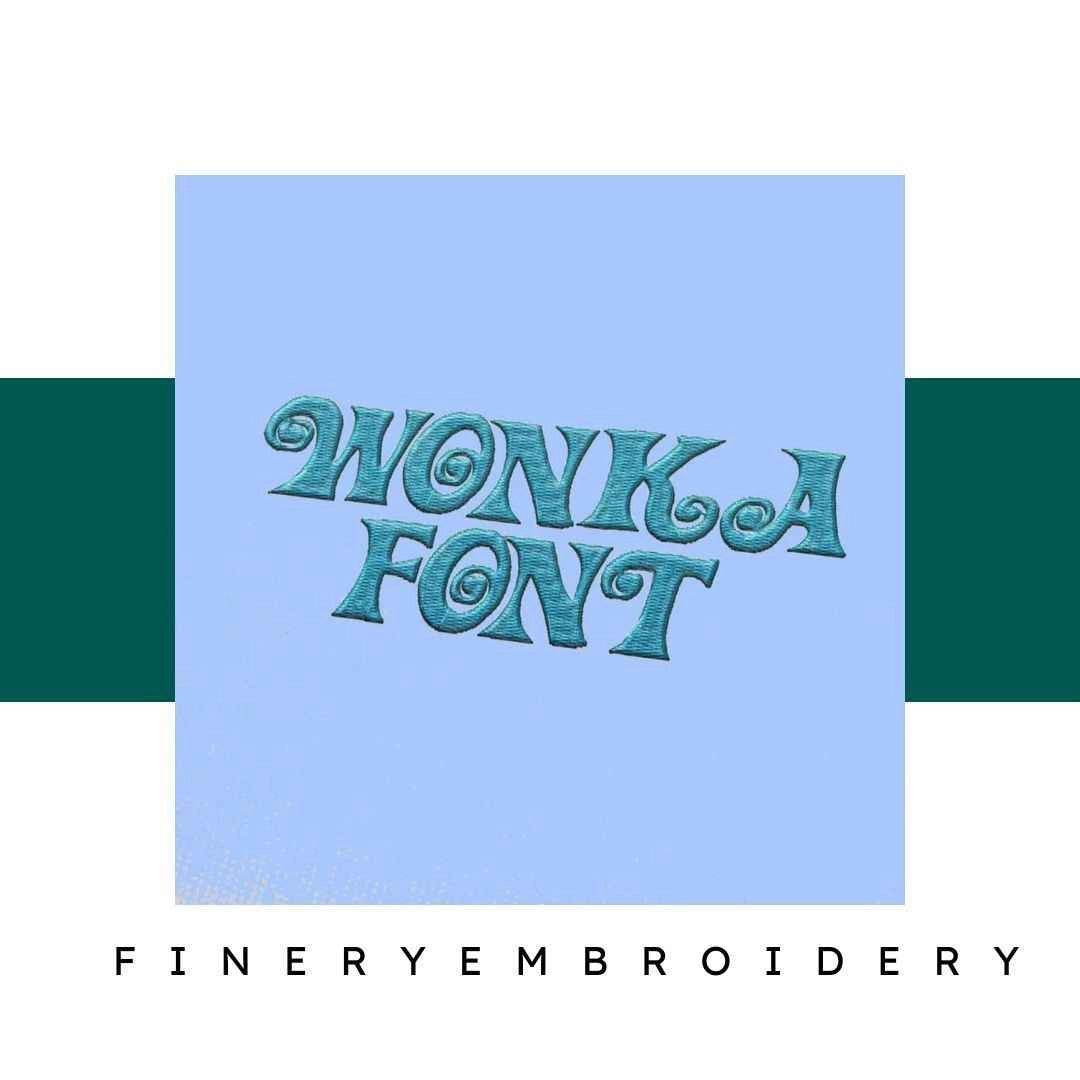

INSTANT DOWNLOAD
Wonka Embroidery alphabet Font Set
- €1.99 EUR
- €1.99 EUR
- Unit price
- / per
Formats : DST, PES, JEF, XXX, EXP, HUS, VP3, SEW.
Description
xUnleash your creativity with the Wonka Embroidery Alphabet Font Set, where elegance meets versatility, inspiring every embroidery project!
Introducing the Wonka Embroidery Alphabet Font Set – a meticulously crafted collection of elegant and high-quality embroidery fonts designed to transform your projects into stunning pieces of art. This unique set is perfect for anyone looking to add a personal touch to their embroidery work, whether you are a beginner or a seasoned professional.
Why You'll Love This Design
With the Wonka Embroidery Alphabet Font Set, you’ll find each letter beautifully designed to radiate sophistication. The versatility of the fonts allows you to create everything from delightful monograms to inspiring quotes. Your embroidery creations will stand out with a touch of charm and professionalism that captivates the eye.
Creative Applications
Imagine the possibilities! Whether you're personalizing gifts, creating unique home decor, or crafting custom apparel, this font set opens the door to boundless creativity. The elegant designs are perfect for adding that special flair to your projects, making them memorable keepsakes for any occasion.
Digitized for Passionate Embroiderers
At Finery Embroidery, we know how much passion goes into embroidery. That’s why we’ve meticulously digitized the Wonka Font Set to ensure seamless integration into your embroidery software. We’ve spent countless hours perfecting each design so you can effortlessly bring your visions to life with precision and ease.
- Instant access to multiple formats: ART, DST, PES, JEF, XXX, EXP, HUS, VP3, and SEW.
- Perfect for monograms, quotes, and decorative elements.
- Elevate your embroidery projects with high-quality, elegant designs.
Transfer Instructions
xAfter purchasing an embroidery design and downloading it, the file will likely end up in your Downloads folder. You can leave it there.
The file you download is usually in ZIP format. If you're not familiar with ZIP files, they're essentially compressed packages containing multiple files. To access the contents, you need to "unzip" the file first. Your embroidery machine won't be able to read the ZIP file until it's unzipped!
Unzipping a ZIP file is straightforward. On a Mac, ZIP file extraction is built-in. Just double-click the ZIP file, and a folder will be created with all the contents inside. On a PC, try double-clicking the ZIP file. You'll likely be prompted to extract the files. Once confirmed, a folder will be created with the contents inside. If nothing happens when you double-click the zip file, you may need to install a zip file extractor program.
Once you've extracted the ZIP file and started exploring the folders, you'll notice different files formats in each folder. This is because we offer designs in various formats to accommodate different embroidery machines. You'll need to locate the files compatible with your embroidery machine.
After unzipping the file, you can move the files to your hard drive or flash drive.
To transfer the embroidery design to the flash drive, you'll first need to locate the flash drive. When you plug it into your computer, it appears as another hard drive. On a PC, look under "My Computer" to find it listed. On a Mac, you'll see the flash drive listed as a location on the left-hand side of the Finder window. Simply drag and drop the embroidery files you need onto the flash drive.
Legal Notice
x- The logo and artwork you are about to download, when associated with a copyrighted brand, are the intellectual property of the copyright and/or trademark holder. They are provided for lawful use only, under the condition that you obtain express permission from the copyright and/or trademark holder. By proceeding, you acknowledge and accept these terms of use, agreeing that such designs will be used exclusively for non-commercial purposes and in compliance with the DMCA of 1998. Using or reproducing copyrighted brand designs without proper authorization constitutes a violation of international copyright and trademark laws, which may result in financial and criminal penalties.
- Designs not inspired by an official brand are not subject to these restrictions.
Tips for Best Results
x- Test Stitch First: Always run a test on scrap fabric before applying the design to your final project.
- Use the Right Stabilizer: Choose stabilizers according to fabric type—tear-away for cotton, cut-away for knits, water-soluble for delicate fabrics.
- Adjust Machine Tension: Verify thread tension settings on your machine, especially for metallic or fine threads.
- Mind Your Hooping: Make sure the fabric is hooped tight and flat to avoid misalignment or puckering.
- File Format Compatibility: Be sure to use the correct format for your machine (PES, DST, JEF, etc.).
Need help? Contact us anytime for stitching advice or compatibility questions — we’re here to help!
Frequently bought together
- €1.99 EUR
- €1.99 EUR
- Unit price
- / per
- €1.99 EUR
- €1.99 EUR
- Unit price
- / per
- €1.99 EUR
- €1.99 EUR
- Unit price
- / per
- €1.99 EUR
- €1.99 EUR
- Unit price
- / per
- €1.99 EUR
- €1.99 EUR
- Unit price
- / per
- Choosing a selection results in a full page refresh.